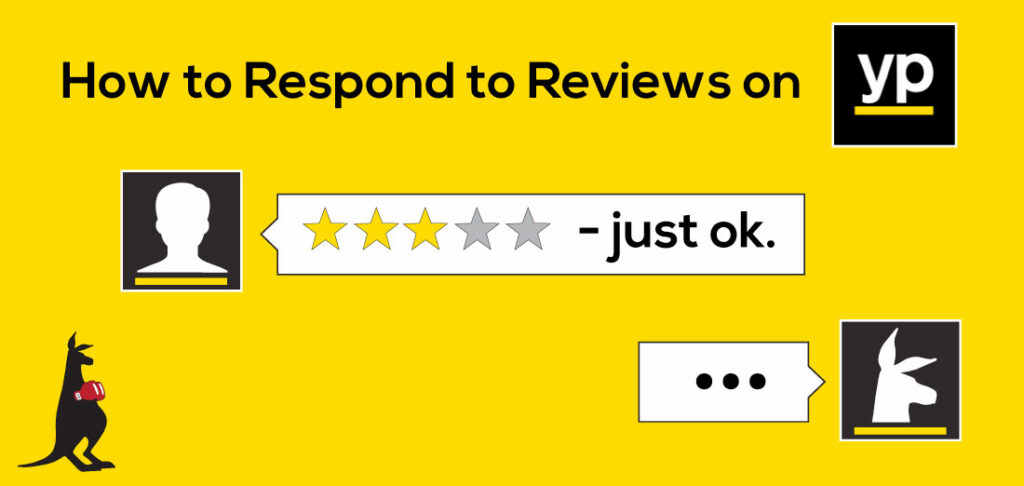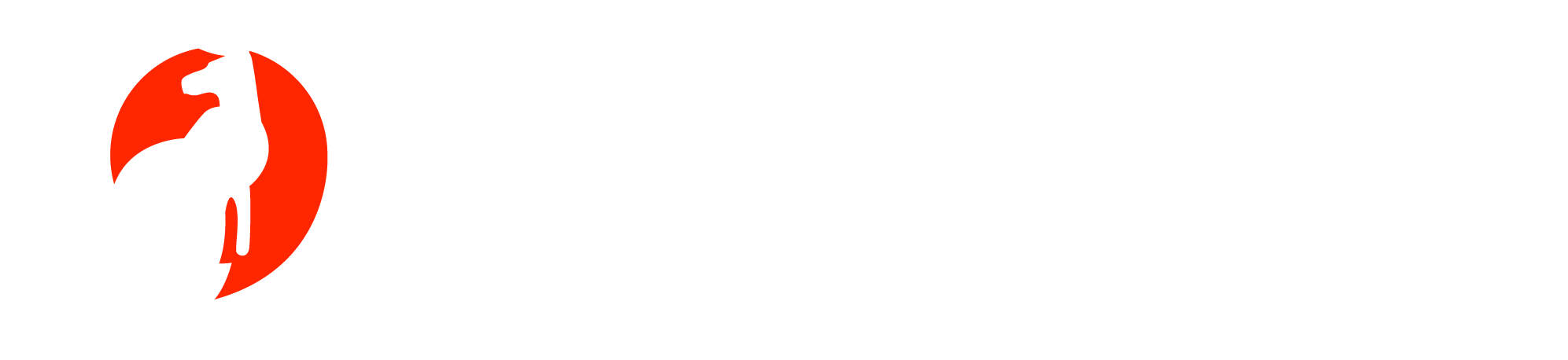We are Rachel Noel and Karin Siccardi and we are part of WebPunch’s Review Response Team. The two of us spend our days responding to online reviews and we are thrilled to be able to share what we’ve learned. Today we’ll be talking about responding to reviews on Yellow Pages so sit back, relax and enjoy the YP show.
Step 1: Retrieve your Yellow Pages (YP) directory from the top shelf of your kitchen cabinet (don’t fall off your chair!).
Step 2: Throw it into the recycling bin and go sit down at your computer.
The YP of yore has followed the trend of the print industry and gone digital. Before, businesses had to pay thousands of dollars to be listed in the Yellow Pages and then kept their fingers crossed in the hopes that customers would find them by thumbing through that giant yellow book. Fast forward to today – your business can be listed for free on YP.com, you can get feedback through online reviews, and then you can respond to online reviews.
First, let’s take a look at YP as a viable resource. According to a Yellow Pages corporate infographic, 66% of YP searchers purchase from a merchant and 77% of YP searchers contact a merchant. The platform reaches some 90% of internet population by partnering with engines that include Google, Bing, Facebook, MapQuest, and Yelp.

Businesses in San Francisco, Madison and Seattle saw a 6% increase over the national average in sales after a YP campaign. The infographic also states that people who search on YP are more engaged and more likely to use social, local, and search engine sites and apps to find what they are looking for.

Knowing all this, YP.com should not fall by the wayside when it comes to your business responding to online reviews. You already know to respond to reviews on Google and Yelp but your business needs to stay in the game by responding to reviews on YellowPages as well.
Following is a step-by-step guide with screenshots of how you can respond to online reviews within the YP platform. Just remember, a response to a positive review is an opportunity to show your customers some appreciation while responding to negative reviews can help you turn detractors into lifelong promotores.
-
- Log into your listing, which will require a simple username and password.

- Log into your listing, which will require a simple username and password.
-
- Enter your business’s zip code.

- Enter your business’s zip code.
-
- Go to the review section of the listing.

- Go to the review section of the listing.
-
- Click on ”Add a Business Response.”

- Click on ”Add a Business Response.”
-
- A window will appear with the review along with a blank box for your response. Type your response in the box and click the yellow “Reply” button.

- A window will appear with the review along with a blank box for your response. Type your response in the box and click the yellow “Reply” button.
- The review response will appear immediately, which is awesome!
Obviously, if you don’t already have a YP profile, that’s the real first step so go ahead and create one. If you DO have a YP listing, log in and see what your customers are saying about you. Are there reviews from a long time ago? No problem! No time like the present to start responding. Always be quick to praise the good and even quicker to resolve the negative. Keep promoters smiling and convince those detractors to come back and give your company a second chance.
To learn the best methods of responding to online reviews, check out this post: Don’t Just Listen to Your Online Reputation, Get in There!