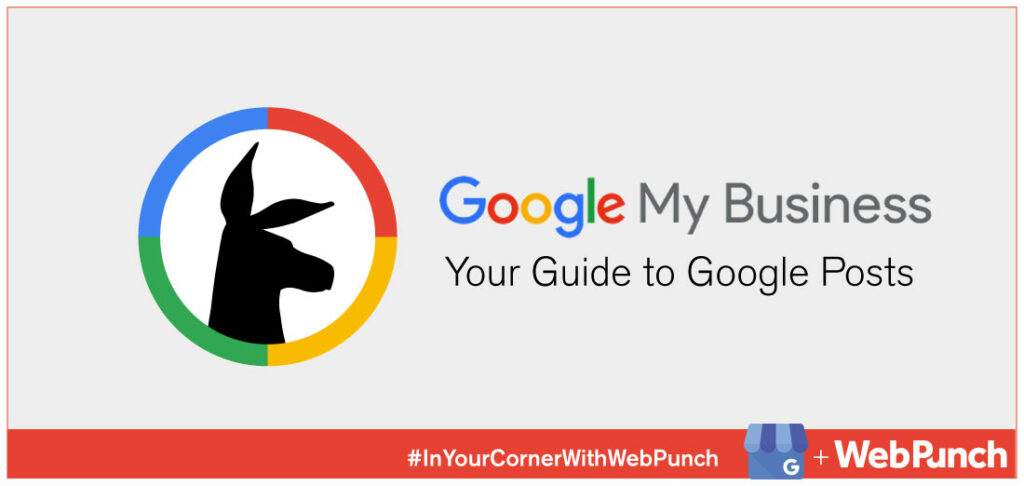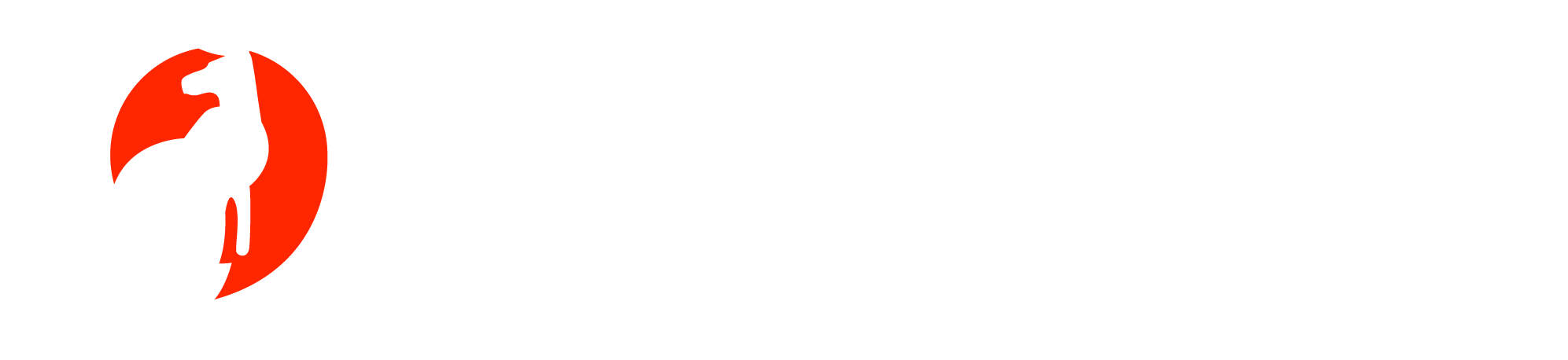Google Posts and Your Business
Google Posts is one of several new Google My Business (GMB) features that encourages businesses to engage with their customers. If you’re wondering exactly what customer engagement is, you’re not alone. Clarabridge describes it this way:
Customer engagement is the emotional connection between a customer and a brand. Highly engaged customers buy more, promote more, and demonstrate more loyalty. Providing a high-quality customer experience is an important component in your customer engagement strategy.
Google now considers customer engagement a key factor when ranking your business listing on Google. With Google Posts, your business can share up-to-date information, products, promotional offers, and upcoming events. It’s similar to a social media post and is basically like free advertising for your company.
Posting through Google My Business lets you publish your events, products, and services directly to Google Search and Maps. By creating posts, you can place your timely text, video, or photo content in front of customers when they find your business listing on Google.
When customers have more access to your business information and updates, they can make better decisions as they browse. The Posts feature offers 4 main benefits:
- Facilitate direct communication from you to your local customers
- Improve customer experience with timely information
- Promote your sales, specials, events, news, and offers
- Appeal to your customers with engaging videos and photos
What do Google Posts Look Like?
Our friends at Mosquito Joe of NW Houston & S Brazos Valley graciously allowed us to share screenshots of their Google listing so you can see first-hand what Google Posts look like. Take a look at this amazing 5-star rating on Google—their customer engagement and online reputation are off the charts! Google Posts will publish to your business’s knowledge panel on both Google Search and Google Maps (currently excluding Google Maps on your desktop).

Here’s how your Google Post will look in a Google Search from your mobile phone:

Here’s how your Google post will look on the Google Maps App:

What Can You Post?
What’s new with your business? Do you want to share general information about your business or let your customers know that you have new weekend hours? Here’s your chance!Events
Got an event coming up? Is your company hosting a special event in your community? Spread the word!Offers
Offering something special? Maybe tonight is kids eat free night at your restaurant. Make sure your customers know that this is a night they won’t want to miss!
Products
What’s your best-selling product? Post a photo of your top-seller and tell the world! Get your customers excited to come in and see more!
** You can add photos, videos, URL link, or a CTA (call-to-action) button on any kind of Post you choose!
How to Create a Post
To create a Google Post, log into your GMB account and click the “Posts” tab in the left-hand toolbar. Google offers several tips (some of which we’ve listed below), content guidelines, and all the ins-and-outs of creating and managing Google Posts here.
5 Keys to Writing a Post
- Post type: Is your post about an event? An offer or time-sensitive deal? Do you have news to share? Consider what you want your post to do — whether to encourage customers to visit your store, sell something, or announce a new feature.
- Photos/videos: Take a high-resolution photo reinforcing your message so your post stands out. Photos should be simple, direct, in-focus and well-lit, with bright, vibrant colors. At a minimum resolution of 720px wide by 540px tall, in JPG or PNG format. We accept the following file formats for video: AVI, MP4, MOV, FLV, WMV, MPG, M4V, MKV, M2TS, and MTS. The maximum size for videos is 100 MB.
- Title (if your post is an event): Describe your event in 4-5 words. You have 58 characters for your title.
- More details: Be clear about the offer/event. You have up to 1,500 characters for the details of your post, but the ideal length is between 150-300 characters.
- Call to action: Include instructions such as “Buy,” “Book online,” “Learn more,” “Call,” or “Visit.”

Your Google Posts will be displayed on your Google listing for seven days (or until the event passes or your deal expires) and Google allows you to have multiple live Posts at one time. Each individual post has its own shareable, unique link which gives you the opportunity to share your Posts and drive traffic to your Google Business Listing. Because you have the ability to share direct links to each Google Post, they never actually expire. You can click “View All” at the bottom of the knowledge panel and see every Google Post your company has ever published.



Post Insights
You can also view insights about your Google Posts in order to understand how they are performing. Under the Posts tab of your GMB account there’s a small white box in the upper right-hand corner that shows the overall stats of your Posts. You can view insights for an individual post, all posts from the last week, or all posts from the last month.

Who’s Using Google Posts?
At this point, it doesn’t look like many businesses are using Google Posts, so jump aboard this empty train — you’ll have the whole place to yourself! More Google My Business articles will be coming down the track so stay tuned!

Karin Siccardi is a Reputation Defender, Blogger, and Proofreader/Editor at WebPunch. Originally from Oregon, she migrated to Tennessee where she lives with her husband, four children, and the family dog who lounges at her feet as she enjoys the luxury of working from her home office. An avid reader, she enjoys all wordy things as well as coffee, chocolate, and wine.